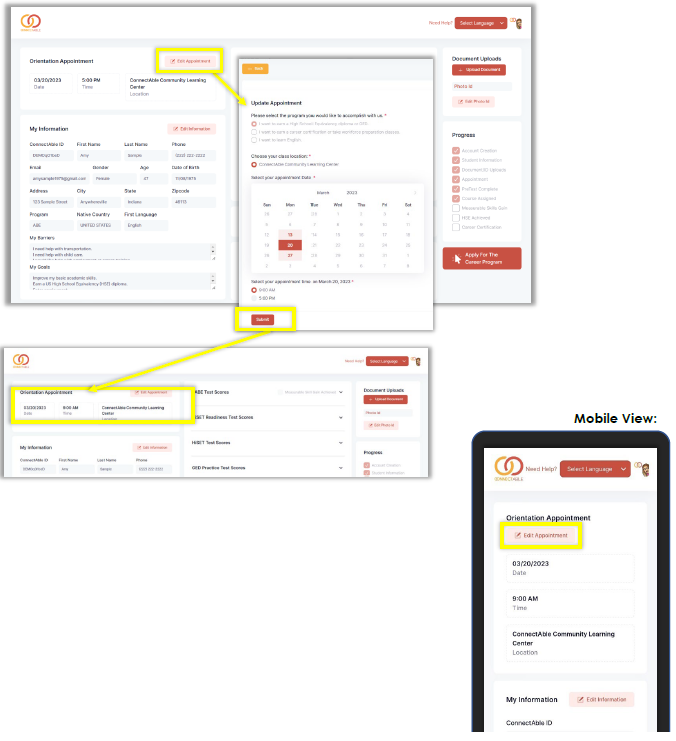Creating or Changing an Appointment
CREATING OR CHANGING AN APPOINTMENT
To make an appointment with us, or to change an existing appointment time, go to the Orientation Appointment space and click the Edit Appointment button. Answer the questions about the type of appointment you need, then click Submit to save your appointment. Click Back to return to your dashboard. After you click Submit, your current appointment will show in that space.