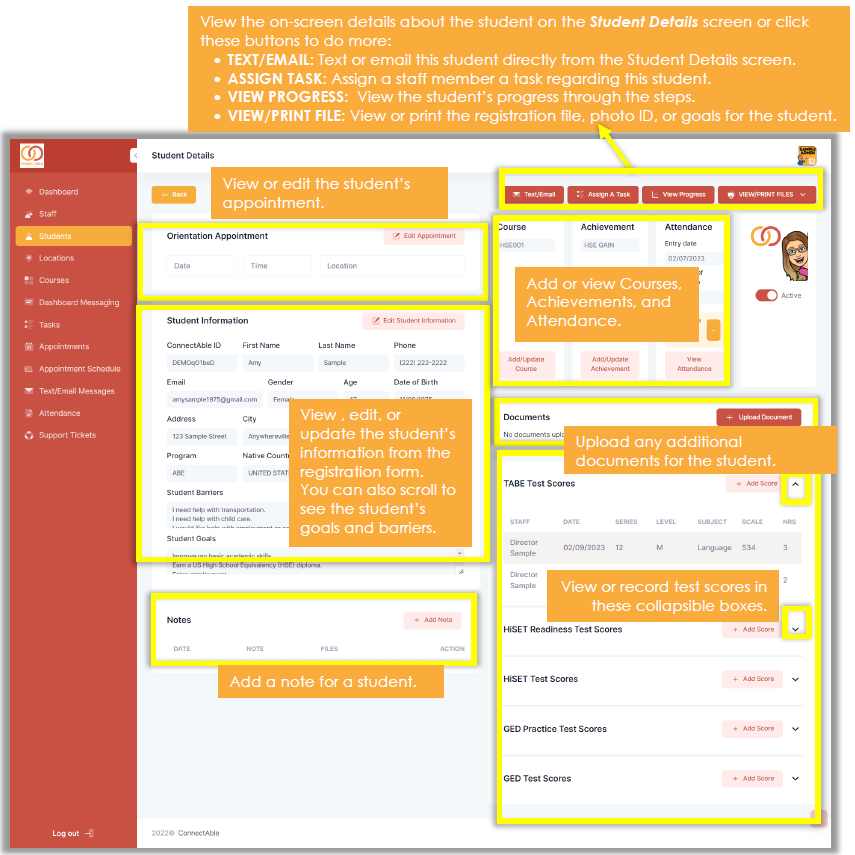Student Details Screen
VIEWING STUDENT INFORMATION:
After you click a student’s name from the Students tab, you will be taken to that student’s Student Details screen. All information for a student is found on this screen. A quick overview of the details and functions are shown in the diagram below. (Keep reading to see these features broken down in more detail.)