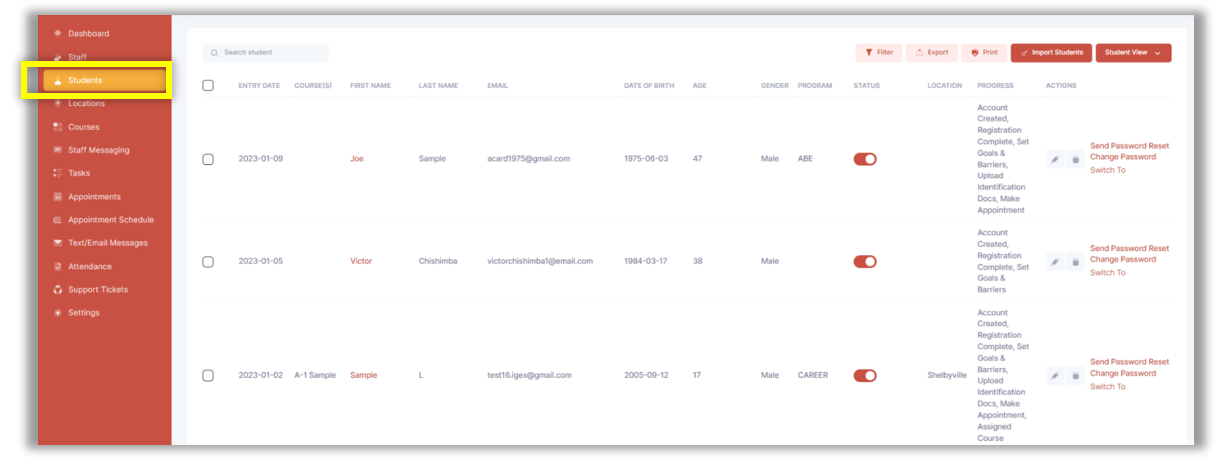Your Dashboard
Now that the student has submitted the information to get started, you can immediately access this information from your dashboard.
When you click Dashboard, you will be able to view these quick stats at the top about your program:
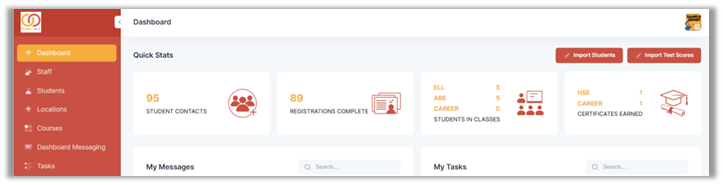
Click Students from the side menu to show your full list of students.