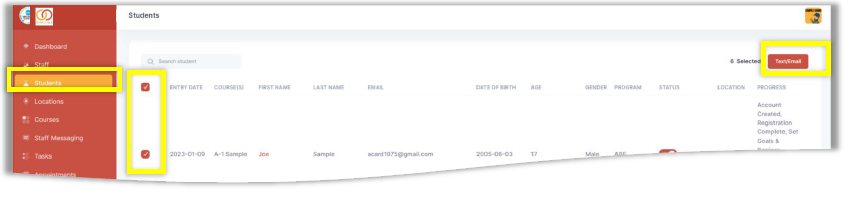Sending a Text Reminder to a Testing Appointment Group
SENDING A TEXT REMINDER TO A TESTING APPOINTMENT GROUP
To send a text reminder to a group of students expected to attend a given appointment, click Appointments from the side menu, then Filter by that appointment.
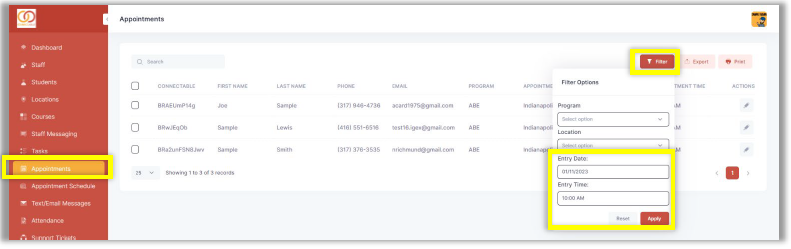
Click Apply to see the filtered group, then use the checkboxes to select the students you would like to receive the text reminder. Click the Text/Email button that appears when you apply checkmarks.
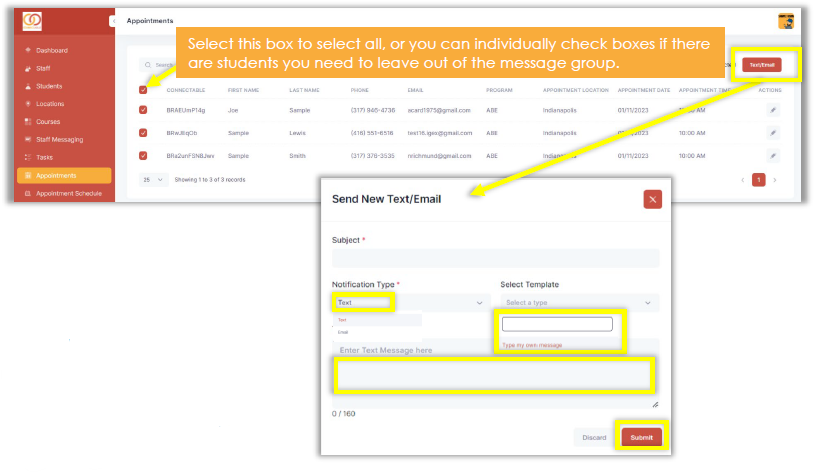
A message box will pop up when you click Text/Email. Type the Subject of your message, select the Notification Type (Text/Email), and choose to use a saved template or Type your own message. Then type the message and click Submit.
*Text messages will have a 160-character limit.
NOTE: You can also use this same process to filter and message directly from the Students tab.