Customizing Your Dashboard
You can click the small arrow in the corner of the screen to shrink or unshrink the menu for a condensed or expanded view of the menu. Click the student’s first name to view the Student Details screen for that student.
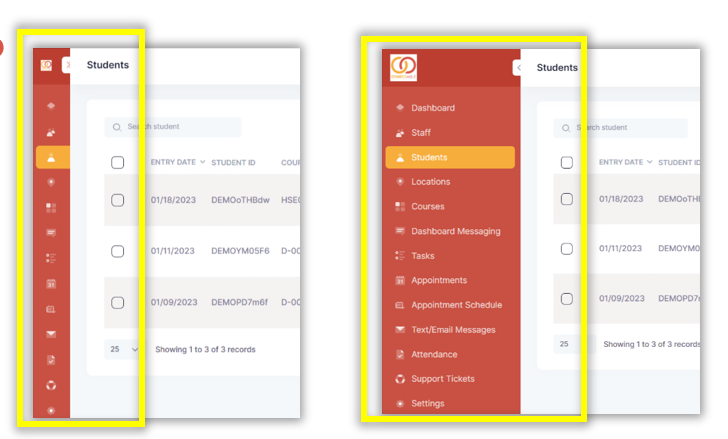
Click Toggle Column to select the student information you would like to see in the list of students. In this sample, the staff member has chosen to turn off the Email, Date of Birth, Gender, and Location columns and keep the rest. Different roles will want to have a quick view of different student information.
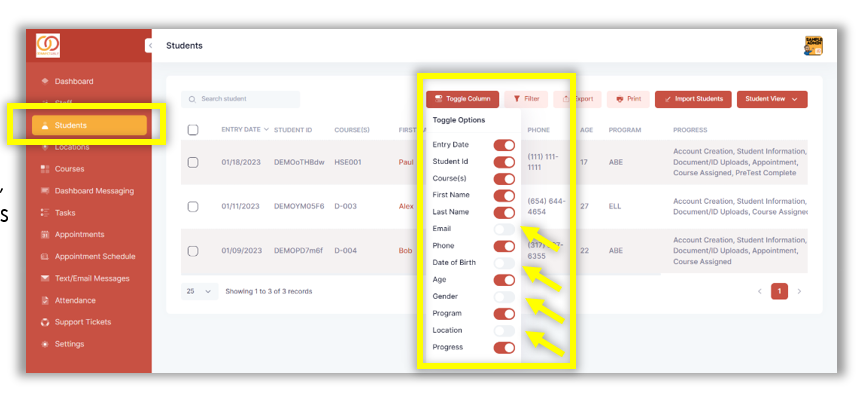
Keep in mind that ALL DATA for each student can be seen on the individual Student Details screen, regardless of how you toggle to customize the student list. The Toggle Column customization only applies to the information you want to see at a quick glance on the full student list from the Students tab, and it is there to prevent you from having to scroll so far to get to the end of each student row.
